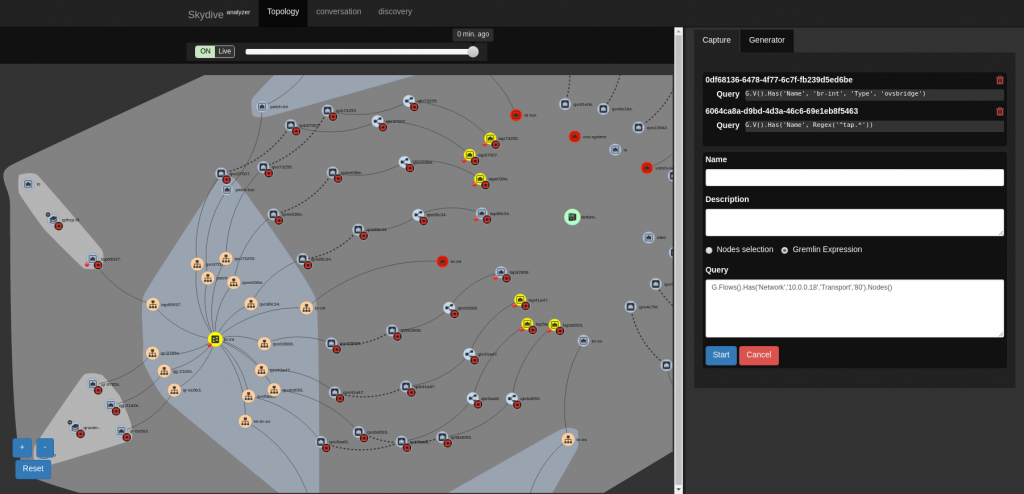Skydive is “an open source real-time network topology and protocols analyzer”. It is a tool (with CLI and web interface) to help analyze and debug your network (OpenStack, OpenShift, containers, …). Dropped packets somewhere? MTU issues? Routing problems? These are some issues where running skydive whill help.
So as an update on my previous demo post (this time based on the Newton release), let’s see how we can trace SFC with this analyzer!
devstack installation
Not a lot of changes here, check out devstack on the stable/newton branch, grab the local.conf file I prepared (configure to use skydive 0.9 release) and run “./stack.sh”!
For the curious, the SFC/Skydive specific parts are:
# SFC
enable_plugin networking-sfc https://git.openstack.org/openstack/networking-sfc stable/newton
# Skydive
enable_plugin skydive https://github.com/skydive-project/skydive.git refs/tags/v0.9.0
enable_service skydive-agent skydive-analyzer
Skydive web interface and demo instances
Before running the script to configure the SFC demo instances, open the skydive web interface (it listens on port 8082, check your instance firewall if you cannot connect):
http://${your_devstack_ip}:8082
The login was configured with devstack, so if you did not change, use admin/pass123456.
Then add the demo instances as in the previous demo:
$ git clone https://github.com/voyageur/openstack-scripts.git -b sfc_newton_demo
$ ./openstack-scripts/simple_sfc_vms.sh
And watch as your cloud goes from “empty” to “more crowded”:
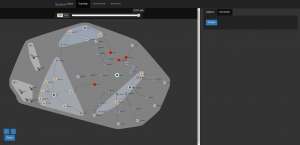 |
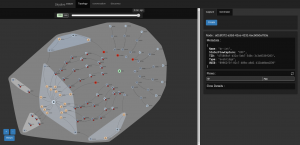 |
Skydive CLI, start traffic capture
Now let’s enable traffic capture on the integration bridge (br-int), and all tap interfaces (more details on the skydive CLI available in the documentation):
$ export SKYDIVE_USERNAME=admin
$ export SKYDIVE_PASSWORD=pass123456
$ /opt/stack/go/bin/skydive --conf /tmp/skydive.yaml client capture create --gremlin "G.V().Has('Name', 'br-int', 'Type', 'ovsbridge')"
$ /opt/stack/go/bin/skydive --conf /tmp/skydive.yaml client capture create --gremlin "G.V().Has('Name', Regex('^tap.*'))"
Note this can be done in the web interface too, but I wanted to show both interfaces.
Track a HTTP request diverted by SFC
Make a HTTP request from the source VM to the destination VM (see previous post for details). We will highlight the nodes where this request has been captured: in the GUI, click on the capture create button, select “Gremlin expression”, and use the query:
G.Flows().Has('Network','10.0.0.18','Transport','80').Nodes()
This expression reads as “on all captured flows matching IP address 10.0.0.18 and port 80, show nodes”. With the CLI you would get a nice JSON output of these nodes, here in the GUI these nodes will turn yellow:
If you look at our tap interface nodes, you will see that two are not highlighted. If you check their IDs, you will find that they belong to the same service VM, the one in group 1 that did not get the traffic.
If you want to single out a request, in the skydive GUI, select one node where capture is active (for example br-int). In the flows table, select the request, scroll down to get its layer 3 tracking ID “L3TrackingID” and use it as Gremlin expression:
G.Flows().Has('L3TrackingID','5a7e4bd292e0ba60385a9cafb22cf37d744a6b46').Nodes()
Going further
Now it’s your time to experiment! Modify the port chain, send a new HTTP request, get its L3TrackingID, and see its new path. I find the latest ID quickly with this CLI command (we will see how the skydive experts will react to this):
$ /opt/stack/go/bin/skydive --conf /tmp/skydive.yaml client topology query --gremlin "G.Flows().Has('Network','10.0.0.18','Transport','80').Limit(1)" | jq ".[0].L3TrackingID"
You can also check each flow in turn, following the paths from a VM to another one, go further with SFC, or learn more about skydive:
- Project site: https://github.com/skydive-project/skydive
- Documentation: https://skydive-project.github.io/skydive/
- Another blog post on devstack deployment: https://blogs.rdoproject.org/7921/skydive-plugin-for-devstack
- The YouTube channel with some demo videos